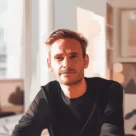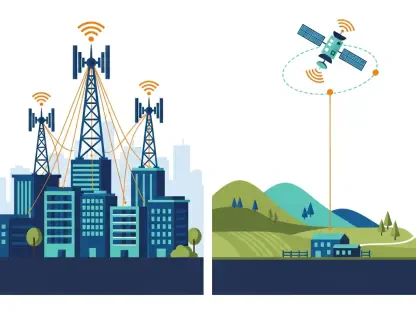When was the last time you tried resetting your router? Sometimes, your internet provider is not to blame for your slow internet. There are many reasons your internet might not be working, from storms beyond our control to issues our internet providers are having. But in some cases, your Wi-Fi routers are to blame. If you’re experiencing outages or slower speeds than normal, start with your router (and modem if you have cable internet). Fortunately, router issues are often easy to remedy with a quick reboot.
1. Conduct a hard restart of your router
The phrase “unplug it and plug it back in” is tried-and-true advice for electronics, and your router is no different. Imagine a computer game that’s gone hopelessly wrong. Starting the game over lets you walk back all the mistakes you made to get to that point. A hard reboot works the same way, allowing your device a fresh start from a “known state.” It’s amazing how this simple method can solve about 90% of the problems, as the drivers serve as the interface between the radio and the operating system.
To carry out a hard reboot of your router, begin by unplugging it from the power source. This can be done either from the wall socket or from the router itself. Wait for at least half a minute to ensure all residual power is drained. Once this is done, reconnect it back to the power supply. Allow it another half a minute or so to reboot, keeping an eye on the lights to check that they all come back on. Once the lights are back on, try reconnecting a device to the Wi-Fi. If the connection remains problematic, do not forget to check for batteries in your router. Some routers come equipped with a battery backup, ensuring connectivity even during power outages. If your router has a battery, simply unplugging it might not suffice. Remove any batteries, wait the required 30 seconds, then plug it back in and reinstall the batteries.
2. Restore your router to factory defaults
If a hard reboot does not resolve the issue, a more drastic measure might be necessary: resetting your router to its factory settings. This step should be approached with caution as it will erase any custom settings, such as your network name and password, and revert your public IP address. Essentially, your router will be just as it was when you first unboxed it. This step can be particularly useful if you find yourself rebooting your router multiple times a day or if your Wi-Fi speeds are drastically slower compared to a wired connection.
Before proceeding with a factory reset, make sure that your router is still plugged into the power source. Using a paper clip, insert it into the Reset opening on your router; some models might have a reset button that can be pressed by finger. Hold this button down for approximately 30 seconds. Then, wait for the lights to come back on; this might take a minute or more. Alternatively, many routers allow resets through a specialized app or website, though this will require the necessary login credentials.
3. Determine if the issue lies with the modem or router
If your setup involves separate modem and router devices, it is crucial to determine which of the two is at fault. Start by connecting a device directly to the modem using an Ethernet cable. If you can get online, then the issue likely lies with the router. However, if there is still no connection, a hard reboot of both devices is in order. Start by unplugging both the modem and router from the power supply. Wait about 30 seconds for any residual power to dissipate before plugging them back in, beginning with the modem followed by the router. Allow a few minutes for both devices to fully power back on. This basic step often fixes a plethora of issues, getting your internet back up to speed.
To further guide your process, consider running some diagnostics on other connected devices. For instance, check if wired devices are also experiencing connectivity issues. This can help pinpoint whether the problem is widespread or limited to wireless connectivity. Consistent inconsistencies in a wired setup may point to broader issues with the modem or the internet plan itself.
4. Evaluate if an upgrade is necessary
If all these troubleshooting steps still do not yield satisfactory results and you find yourself frequently resetting your router, it might be time to consider an upgrade. Experts recommend replacing your router approximately every five years to keep up with advancements in technology and security features. However, if you have a lot of smart home gadgets or require the latest in connectivity improvements, it could be worthwhile to push that interval to two or three years.
Conducting speed tests can provide a clearer picture of your network’s performance. By connecting directly to your modem with an Ethernet cable and comparing these results with your Wi-Fi speeds, you can determine where the discrepancies lie. If even the wired speeds are not meeting expectations, it might be time for a faster internet plan or to switch to a new provider altogether. Staying informed and proactive about your network setup can ensure that connectivity issues remain at a minimum.
Reset your router FAQs
When was the last time you tried resetting your router? Often, the frustration of a slow internet connection isn’t due to your provider. Various factors can disrupt your internet, such as weather conditions or problems on the provider’s end. However, your Wi-Fi router can also be the source of the issue. If you’re dealing with internet outages or noticing slower speeds than usual, your first step should be to check your router (and your modem if you use cable internet). Luckily, router issues are frequently straightforward to fix with a simple reboot. By turning your router off, waiting a few seconds, and then powering it back on, you may resolve your connectivity issues. This simple action can clear various problems, refreshing your connection and often restoring your internet speed to its normal rate. It might also be worth ensuring that your router’s firmware is up-to-date and that it is placed in an optimal location in your home for the best signal strength. Regular maintenance of your router can keep your internet running smoothly.